Getting Started
Megizen is a powerful addon plugin for Denizen that adds interop with the ModelEngine API, allowing users to control models and animations using Denizen scripts. However, it can be a bit tricky to get started with Megizen, so this guide will help you get up and running with Megizen.
Prerequisites
Megizen requires the following plugins to be installed:
You should have a basic understanding of both of these plugins before using Megizen. You can learn more about Denizen here and ModelEngine here.
Installation
To install Megizen, firstly, open the plugin's releases page and click on Megizen:
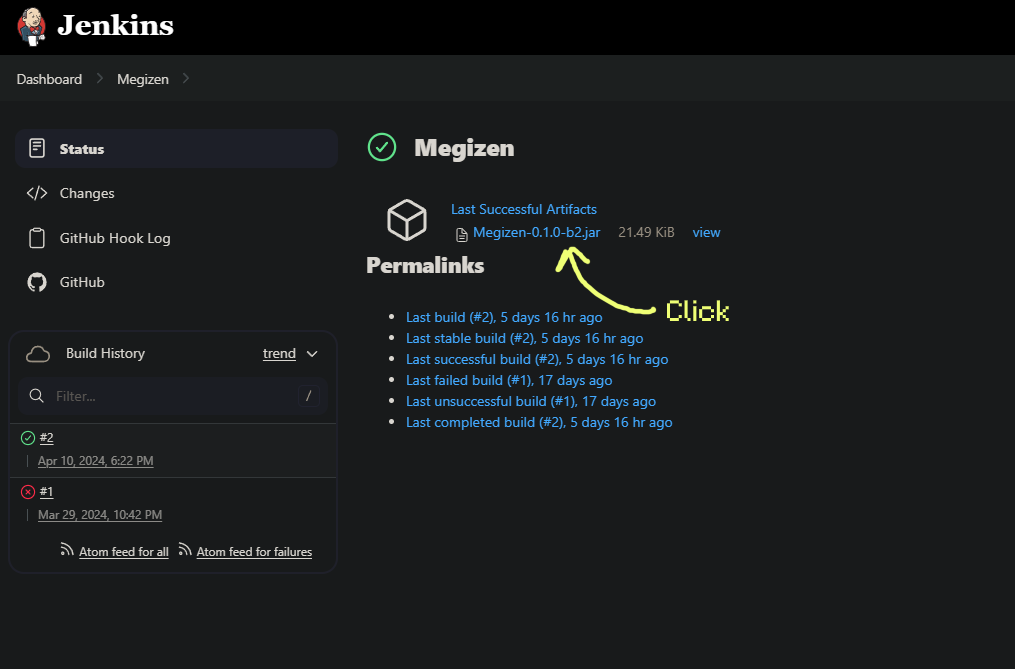
This should download the latest version of Megizen. Once you have the jar file, move it to your server's plugins folder and restart the server.
Setting Up the VSCode Extension
Since Megizen is an external tool, the Denizen VSCode extension doesn't recognize its tags and commands by default. To fix this, you can add the Megizen plugin to the Denizen extension's settings by following these steps:
- Open the VSCode settings by pressing Ctrl (or Command) + , or by clicking on the gear icon in the bottom left corner.
- Search for
denizenscript.extra_sources. - Add this to the value:
https://github.com/0tickpulse/Megizen/archive/main.zip.

Setting Up a Model
As Megizen is a plugin that adds additional functionality to Denizen, you will interact with Megizen through Denizen scripts.
To get started, we will need a model to use. You can either make one using something like Blockbench, or download a pre-existing one.
For the purposes of this guide, we'll use Nocsy's very adorable Sleepy - the Otter model. Once you download it, extract the nocsy_otter_v2.bbmodel file from the ModelEngine/blueprints folder in the zip and place it in your server's plugins/ModelEngine/blueprints folder.
Run /meg reload (or restart the server) and then run /meg summon nocsy_otter_v2 to make sure everything works.

Writing a Denizen Script
Now that we have a model to use, we can write a Denizen script to fully control it.
Create a new script in your server's plugins/Denizen/scripts folder. You can name it whatever you want, but for this guide, we'll name it sleepy_the_otter.dsc.
Add the following code to the script:
sleepy_the_otter:
type: entity
entity_type: drowned
mechanisms:
should_burn: false
can_pickup_items: false
equipment: air|air|air|air
silent: true
sleepy_the_otter_world:
type: world
events:
on sleepy_the_otter dies:
- determine NO_DROPS
on sleepy_the_otter targets entity:
- determine cancelled
The first thing we're going to do is to give it a model. To do so, we use our first Megizen command, megmodel. Add the following code to the script:
sleepy_the_otter:
type: entity
entity_type: drowned
mechanisms:
should_burn: false
can_pickup_items: false
equipment: air|air|air|air
silent: true
sleepy_the_otter_world:
type: world
events:
on sleepy_the_otter spawns:
- megmodel entity:<context.entity> model:nocsy_otter_v2
on sleepy_the_otter dies:
- determine NO_DROPS
on sleepy_the_otter targets entity:
- determine cancelled
What this code does is apply the nocsy_otter_v1 model to the entity when it spawns. Let's break it down:
- The
megmodelcommand is used to apply a model to an entity. - It takes primarily two arguments:
entityandmodel. entityis the entity to apply the model to. In this case, we use<context.entity>to refer to the spawned otter mob.modelis the model (or more precisely, blueprint) to apply. In this case, we usenocsy_otter_v1, which is the name of the blueprint we want to apply.
Now, save the script and run /ex reload to reload the scripts. Then, run /ex spawn sleepy_the_otter to spawn the otter with the model applied.
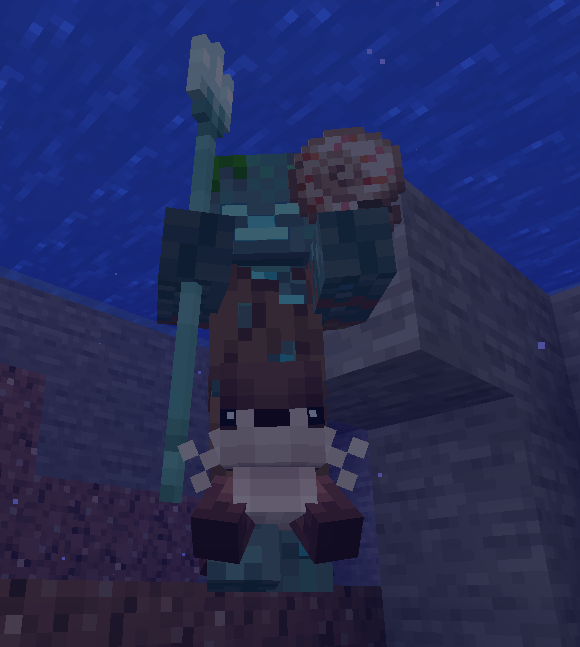
But do you see the problem? While we applied the model, the otter (which is a drowned) still displays its default model. We need to make its base mob invisible.
Introducing the MegModeledEntityTag
The MegModeledEntityTag is an object type that represents an entity that can or does have models applied to it. It has a variety of tags that allow you to control the entity's model, one being MegModeledEntityTag.entity_visible.
To actually construct this object, we use another tag that Megizen introduces: EntityTag.modeled_entity. Combining this, we can make the entity invisible:
sleepy_the_otter:
type: entity
entity_type: drowned
mechanisms:
should_burn: false
can_pickup_items: false
equipment: air|air|air|air
silent: true
sleepy_the_otter_world:
type: world
events:
on sleepy_the_otter spawns:
- megmodel entity:<context.entity> model:nocsy_otter_v2
- adjust <context.entity.modeled_entity> entity_visible:false
on sleepy_the_otter dies:
- determine NO_DROPS
on sleepy_the_otter targets entity:
- determine cancelled
Here, we apply the EntityTag.modeled_entity tag to <context.entity>, which constructs a MegModeledEntityTag object. We then adjust the entity_visible key to false, making the entity invisible.
Reload the scripts and spawn the otter again. This time, the otter should be an otter instead of a weird drowned-otter hybrid.
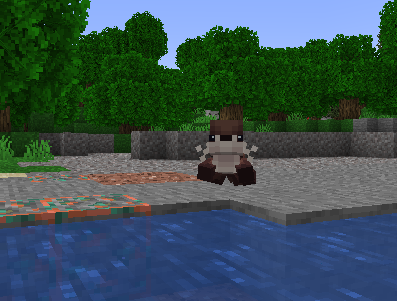
Conclusion
And that's it! You've successfully set up Megizen and applied a model to an entity using Denizen scripts. From here, you can explore the various commands and tags Megizen offers to control models and animations.
In the next guide, we'll explore how to animate models using Megizen. Stay tuned!